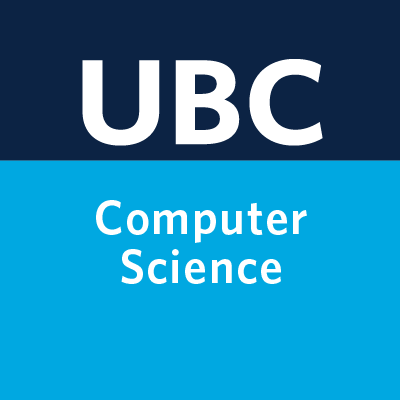CPSC 330 Python notes#
About this document#
This document contains some Python lecture materials from the 1st offering of CPSC 330. We have decided to stop allocated lecture time to this topic and instead have this as reference material.
import numpy as np
import pandas as pd
Plotting with matplotlib#
We will use matplotlib as our plotting library.
For those familiar with MATLAB, this package is based on MATLAB plotting.
To use matplotlib, we first import it:
import matplotlib.pyplot as plt
We can now use functions in
pltto plot things:
x = [1,2,3]
y = [4,4,5]
plt.plot(x,y)
[<matplotlib.lines.Line2D at 0x16835f3d0>]
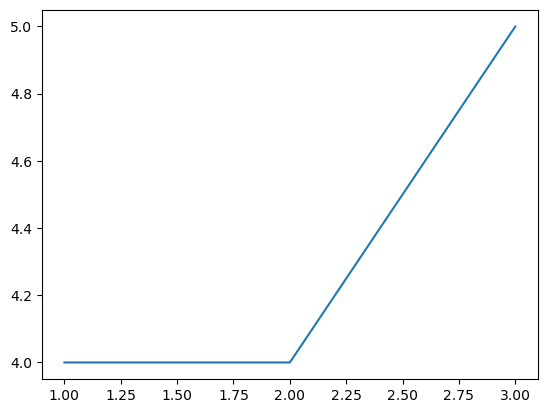
You will often see me put a semicolon at the end of a line.
This is only relevant to Jupyter; it suppresses the line of “output”..
plt.plot(x,y);
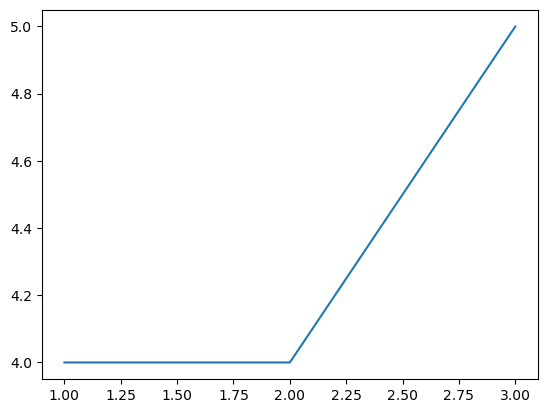
In your homework assignments, at a minimum, you should have axis labels for every figure that you submit.
plt.plot(x,y)
plt.xlabel("the independent variable")
plt.ylabel("the dependent variable");
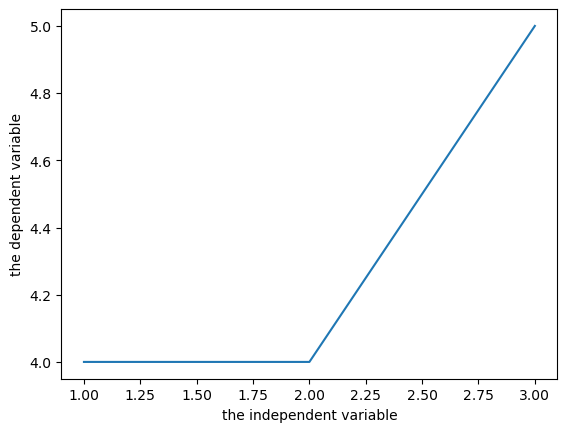
If you are plotting multiple curves, make sure you include a legend!
plt.plot(x,y, label="label is y")
plt.plot(x,x, label="x")
plt.xlabel("the independent variable")
plt.ylabel("the dependent variables")
plt.legend();
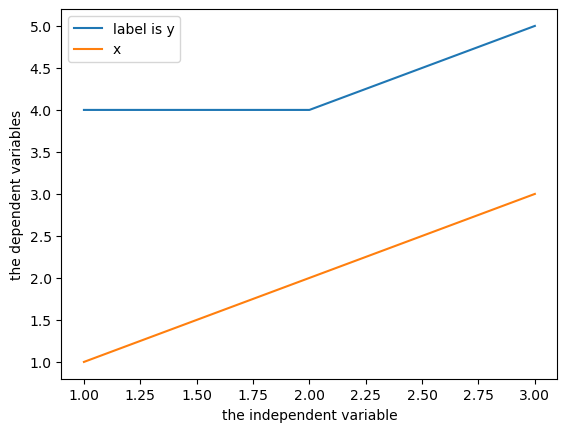
You will likely need to visit the matplotlib.pyplot documentation when trying to do other things.
When you save an
.ipynbfile, the output, including plots, is stored in the file.This is a hassle for git.
But it’s also convenient.
This is how you will submit plots.
Numpy arrays#
Basic numpy is covered in the posted videos, you are expected to have a basic knowledge of numpy.
x = np.zeros(4)
x
array([0., 0., 0., 0.])
y = np.ones(4)
x+y
array([1., 1., 1., 1.])
z = np.random.rand(2,3)
z
array([[0.15643684, 0.42108204, 0.81939978],
[0.65537007, 0.50742398, 0.97737839]])
z[0,1]
0.42108204325103504
Numpy array shapes#
One of the most confusing things about numpy: what I call a “1-D array” can have 3 possible shapes:
x = np.ones(5)
print(x)
print("size:", x.size)
print("ndim:", x.ndim)
print("shape:",x.shape)
[1. 1. 1. 1. 1.]
size: 5
ndim: 1
shape: (5,)
y = np.ones((1,5))
print(y)
print("size:", y.size)
print("ndim:", y.ndim)
print("shape:",y.shape)
[[1. 1. 1. 1. 1.]]
size: 5
ndim: 2
shape: (1, 5)
z = np.ones((5,1))
print(z)
print("size:", z.size)
print("ndim:", z.ndim)
print("shape:",z.shape)
[[1.]
[1.]
[1.]
[1.]
[1.]]
size: 5
ndim: 2
shape: (5, 1)
np.array_equal(x,y)
False
np.array_equal(x,z)
False
np.array_equal(y,z)
False
Broadcasting in numpy#
Arrays with different sizes cannot be directly used in arithmetic operations.
Broadcasting describes how numpy treats arrays with different shapes during arithmetic operations.
The idea is to vectorize operations to avoid loops and speed up the code.
Example: I sell pies on the weekends.
I sell 3 types of pies at different prices, and I sold the following number of each pie last weekend.
I want to know how much money I made per pie type per day.
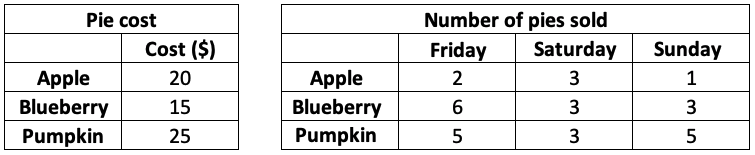
cost = np.array([20, 15, 25])
print("Pie cost:")
print(cost.reshape(3,1))
sales = np.array([[2, 3, 1],
[6, 3, 3],
[5, 3, 5]])
print("\nPie sales (#):")
print(sales)
Pie cost:
[[20]
[15]
[25]]
Pie sales (#):
[[2 3 1]
[6 3 3]
[5 3 5]]
How can we multiply these two arrays together?
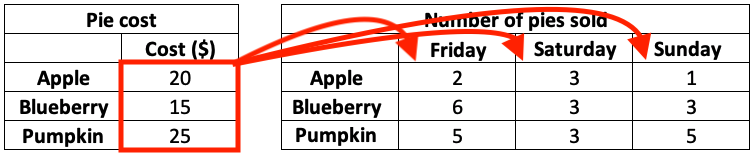
Slowest method: nested loop#
total = np.zeros((3, 3))
for i in range(3):
for j in range(3):
total[i,j] = cost[i] * sales[i,j]
total
array([[ 40., 60., 20.],
[ 90., 45., 45.],
[125., 75., 125.]])
Faster method: vectorize the loop over rows#
total = np.zeros((3, 3))
for j in range(3):
total[:,j] = cost * sales[:,j]
total
array([[ 40., 60., 20.],
[ 90., 45., 45.],
[125., 75., 125.]])
No-loop method: make them the same size, and multiply element-wise#

cost_rep = np.repeat(cost[:,np.newaxis], 3, axis=1)
cost_rep
array([[20, 20, 20],
[15, 15, 15],
[25, 25, 25]])
cost_rep * sales
array([[ 40, 60, 20],
[ 90, 45, 45],
[125, 75, 125]])
What is
np.newaxis?It changes the shape:
cost.shape
(3,)
cost[:,np.newaxis].shape
(3, 1)
cost.reshape(3,1).shape # the name thing
(3, 1)
cost[np.newaxis].shape
(1, 3)
Fastest method: broadcasting#
cost[:,np.newaxis] * sales
array([[ 40, 60, 20],
[ 90, 45, 45],
[125, 75, 125]])
numpy does the equivalent of
np.repeat()for you - no need to do it explicitlyIt is debatable whether this code is more readable, but it is definitely faster.
When can we use broadcasting?#
Say we want to broadcast the following two arrays:
arr1 = np.arange(3)
arr2 = np.ones((5))
arr1
array([0, 1, 2])
arr2
array([1., 1., 1., 1., 1.])
arr1.shape
(3,)
arr2.shape
(5,)
The broadcast will fail because the arrays are not compatible…
arr1 + arr2
---------------------------------------------------------------------------
ValueError Traceback (most recent call last)
Cell In[33], line 1
----> 1 arr1 + arr2
ValueError: operands could not be broadcast together with shapes (3,) (5,)
We can facilitate this broadcast by adding a dimension using
np.newaxis.np.newaxisincreases the dimension of an array by one dimension.
arr1.shape
(3,)
arr1 = arr1[:, np.newaxis]
arr1.shape
(3, 1)
arr2 = arr2[np.newaxis]
arr2.shape
(1, 5)
arr1 + arr2
array([[1., 1., 1., 1., 1.],
[2., 2., 2., 2., 2.],
[3., 3., 3., 3., 3.]])
the opposite, reducing a dimension, can be achieved by
np.squeeze()
arr1.shape
(3, 1)
np.squeeze(arr1).shape
(3,)
The rules of broadcasting:
NumPy compares arrays one dimension at a time. It starts with the trailing dimensions, and works its way to the first dimensions.
dimensions are compatible if:
they are equal, or
one of them is 1.
Use the code below to test out array compatibitlity
a = np.ones((5,1))
b = np.ones((1,3))
print(f"The shape of a is: {a.shape}")
print(f"The shape of b is: {b.shape}")
try:
print(f"The shape of a + b is: {(a + b).shape}")
except:
print(f"ERROR: arrays are NOT broadcast compatible!")
The shape of a is: (5, 1)
The shape of b is: (1, 3)
The shape of a + b is: (5, 3)
Introduction to pandas#
The most popular Python library for tabular data structures
import pandas as pd
Pandas Series#
A Series is like a NumPy array but with labels
1-dimensional
Can be created from a list, ndarray or dictionary using
pd.Series()Labels may be integers or strings
Here are two series of gold medal counts for the 2012 and 2016 Olympics:
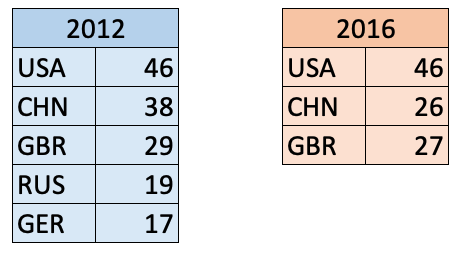
pd.Series()
Series([], dtype: float64)
s1 = pd.Series(data = [46, 38, 29, 19, 17],
index = ['USA','CHN','GBR','RUS','GER'])
s1
USA 46
CHN 38
GBR 29
RUS 19
GER 17
dtype: int64
s2 = pd.Series([46, 26, 27],
['USA', 'CHN', 'GBR'])
s2
USA 46
CHN 26
GBR 27
dtype: int64
Like ndarrays we use square brackets
[]to index a seriesBUT, Series can be indexed by an integer location OR a label
s1
USA 46
CHN 38
GBR 29
RUS 19
GER 17
dtype: int64
s1.iloc[0]
46
s1.iloc[1]
38
s1["USA"]
46
s1["USA":"RUS"]
USA 46
CHN 38
GBR 29
RUS 19
dtype: int64
Do we expect these two series to be compatible for broadcasting?
s1
USA 46
CHN 38
GBR 29
RUS 19
GER 17
dtype: int64
s2
USA 46
CHN 26
GBR 27
dtype: int64
print(f"The shape of s1 is: {s1.shape}")
print(f"The shape of s2 is: {s2.shape}")
The shape of s1 is: (5,)
The shape of s2 is: (3,)
s1 + s2
CHN 64.0
GBR 56.0
GER NaN
RUS NaN
USA 92.0
dtype: float64
Unlike ndarrays operations between Series (+, -, /, *) align values based on their LABELS
The result index will be the sorted union of the two indexes
Pandas DataFrames#
The primary Pandas data structure
Really just a bunch of Series (with the same index labels) stuck together
Made using
pd.DataFrame()
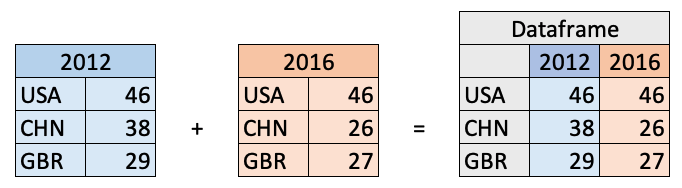
Creating a DataFrame with a numpy array
d = np.array([[46, 46],
[38, 26],
[29, 27]])
c = ['2012', '2016']
i = ['USA', 'CHN', 'GBR']
df = pd.DataFrame(data=d, index=i, columns=c)
df
| 2012 | 2016 | |
|---|---|---|
| USA | 46 | 46 |
| CHN | 38 | 26 |
| GBR | 29 | 27 |
(optional) Creating a DataFrame with a dictionary
d = {'2012': [46, 38, 29],
'2016': [46, 26, 27]}
i = ['USA', 'CHN', 'GBR']
df = pd.DataFrame(d, i)
df
| 2012 | 2016 | |
|---|---|---|
| USA | 46 | 46 |
| CHN | 38 | 26 |
| GBR | 29 | 27 |
Indexing Dataframes#
There are three main ways to index a DataFrame:
[](slice for rows, label for columns).loc[].iloc[]
df
| 2012 | 2016 | |
|---|---|---|
| USA | 46 | 46 |
| CHN | 38 | 26 |
| GBR | 29 | 27 |
[] notation#
you can index columns by single labels or lists of labels
df['2012']
USA 46
CHN 38
GBR 29
Name: 2012, dtype: int64
type(df['2012'])
pandas.core.series.Series
type(['2012', '2016'])
list
df[['2012', '2016']]
| 2012 | 2016 | |
|---|---|---|
| USA | 46 | 46 |
| CHN | 38 | 26 |
| GBR | 29 | 27 |
(optional) you can also index rows with [], but you can only index rows with slices
df["CHN":"GBR"]
| 2012 | 2016 | |
|---|---|---|
| CHN | 38 | 26 |
| GBR | 29 | 27 |
# df["USA"] # doesn't work
df[:"USA"] # does work
| 2012 | 2016 | |
|---|---|---|
| USA | 46 | 46 |
this is a little unintuitive, so pandas created two other ways to index a dataframe:
for indexing with integers:
df.iloc[]for indexing with labels:
df.loc[]
df
| 2012 | 2016 | |
|---|---|---|
| USA | 46 | 46 |
| CHN | 38 | 26 |
| GBR | 29 | 27 |
df.iloc[1]
2012 38
2016 26
Name: CHN, dtype: int64
df.iloc[2,1]
27
df.loc['CHN']
2012 38
2016 26
Name: CHN, dtype: int64
df.loc['GBR', '2016']
27
df.loc[['USA', 'GBR'], ['2012']]
| 2012 | |
|---|---|
| USA | 46 |
| GBR | 29 |
df.index
Index(['USA', 'CHN', 'GBR'], dtype='object')
df.columns
Index(['2012', '2016'], dtype='object')
#df.loc[df.index[0], '2016']
#df.loc['USA', df.columns[0]]
Indexing cheatsheet#
[]accepts slices for row indexing or labels (single or list) for column indexing.iloc[]accepts integers for row/column indexing, and can be single values or lists.loc[]accepts labels for row/column indexing, and can be single values or listsfor integer row/named column:
df.loc[df.index[#], 'labels']for named row/integer column:
df.loc['labels', df.columns[#]]
Break (5 min)#
Reading from .csv#
Most of the time you will be loading .csv files for use in pandas using
pd.read_csv()Example dataset: a colleague’s cycling commute to/from UBC everyday
path = 'data/cycling_data.csv'
pd.read_csv(path, index_col=0, parse_dates=True).head()
| Name | Type | Time | Distance | Comments | |
|---|---|---|---|---|---|
| Date | |||||
| 2019-09-10 00:13:04 | Afternoon Ride | Ride | 2084 | 12.62 | Rain |
| 2019-09-10 13:52:18 | Morning Ride | Ride | 2531 | 13.03 | rain |
| 2019-09-11 00:23:50 | Afternoon Ride | Ride | 1863 | 12.52 | Wet road but nice weather |
| 2019-09-11 14:06:19 | Morning Ride | Ride | 2192 | 12.84 | Stopped for photo of sunrise |
| 2019-09-12 00:28:05 | Afternoon Ride | Ride | 1891 | 12.48 | Tired by the end of the week |
Reading from url#
you may also want to read directly from an url at times
pd.read_csv()accepts urls as input
url = 'https://raw.githubusercontent.com/TomasBeuzen/toy-datasets/master/wine_1.csv'
pd.read_csv(url)
| Bottle | Grape | Origin | Alcohol | pH | Colour | Aroma | |
|---|---|---|---|---|---|---|---|
| 0 | 1 | Chardonnay | Australia | 14.23 | 3.51 | White | Floral |
| 1 | 2 | Pinot Grigio | Italy | 13.20 | 3.30 | White | Fruity |
| 2 | 3 | Pinot Blanc | France | 13.16 | 3.16 | White | Citrus |
| 3 | 4 | Shiraz | Chile | 14.91 | 3.39 | Red | Berry |
| 4 | 5 | Malbec | Argentina | 13.83 | 3.28 | Red | Fruity |
Reading from other formats#
pd.read_excel()pd.read_html()pd.read_json()etc
Dataframe summaries#
df = pd.read_csv('data/cycling_data.csv')
df.head()
| Date | Name | Type | Time | Distance | Comments | |
|---|---|---|---|---|---|---|
| 0 | 10 Sep 2019, 00:13:04 | Afternoon Ride | Ride | 2084 | 12.62 | Rain |
| 1 | 10 Sep 2019, 13:52:18 | Morning Ride | Ride | 2531 | 13.03 | rain |
| 2 | 11 Sep 2019, 00:23:50 | Afternoon Ride | Ride | 1863 | 12.52 | Wet road but nice weather |
| 3 | 11 Sep 2019, 14:06:19 | Morning Ride | Ride | 2192 | 12.84 | Stopped for photo of sunrise |
| 4 | 12 Sep 2019, 00:28:05 | Afternoon Ride | Ride | 1891 | 12.48 | Tired by the end of the week |
df.info()
<class 'pandas.core.frame.DataFrame'>
RangeIndex: 33 entries, 0 to 32
Data columns (total 6 columns):
Date 33 non-null object
Name 33 non-null object
Type 33 non-null object
Time 33 non-null int64
Distance 31 non-null float64
Comments 33 non-null object
dtypes: float64(1), int64(1), object(4)
memory usage: 1.7+ KB
df.describe(include='all')
| Date | Name | Type | Time | Distance | Comments | |
|---|---|---|---|---|---|---|
| count | 33 | 33 | 33 | 33.000000 | 31.000000 | 33 |
| unique | 33 | 2 | 1 | NaN | NaN | 25 |
| top | 26 Sep 2019, 13:42:43 | Afternoon Ride | Ride | NaN | NaN | Feeling good |
| freq | 1 | 17 | 33 | NaN | NaN | 3 |
| mean | NaN | NaN | NaN | 3512.787879 | 12.667419 | NaN |
| std | NaN | NaN | NaN | 8003.309233 | 0.428618 | NaN |
| min | NaN | NaN | NaN | 1712.000000 | 11.790000 | NaN |
| 25% | NaN | NaN | NaN | 1863.000000 | 12.480000 | NaN |
| 50% | NaN | NaN | NaN | 2118.000000 | 12.620000 | NaN |
| 75% | NaN | NaN | NaN | 2285.000000 | 12.750000 | NaN |
| max | NaN | NaN | NaN | 48062.000000 | 14.570000 | NaN |
Renaming columns with df.rename()#
df.head()
| Date | Name | Type | Time | Distance | Comments | |
|---|---|---|---|---|---|---|
| 0 | 10 Sep 2019, 00:13:04 | Afternoon Ride | Ride | 2084 | 12.62 | Rain |
| 1 | 10 Sep 2019, 13:52:18 | Morning Ride | Ride | 2531 | 13.03 | rain |
| 2 | 11 Sep 2019, 00:23:50 | Afternoon Ride | Ride | 1863 | 12.52 | Wet road but nice weather |
| 3 | 11 Sep 2019, 14:06:19 | Morning Ride | Ride | 2192 | 12.84 | Stopped for photo of sunrise |
| 4 | 12 Sep 2019, 00:28:05 | Afternoon Ride | Ride | 1891 | 12.48 | Tired by the end of the week |
we can rename specific columns using
df.rename()
{"Comments": "Notes"}
{'Comments': 'Notes'}
type({"Comments": "Notes"})
dict
df = df.rename(columns={"Comments": "Notes"})
df.head()
| Date | Name | Type | Time | Distance | Notes | |
|---|---|---|---|---|---|---|
| 0 | 10 Sep 2019, 00:13:04 | Afternoon Ride | Ride | 2084 | 12.62 | Rain |
| 1 | 10 Sep 2019, 13:52:18 | Morning Ride | Ride | 2531 | 13.03 | rain |
| 2 | 11 Sep 2019, 00:23:50 | Afternoon Ride | Ride | 1863 | 12.52 | Wet road but nice weather |
| 3 | 11 Sep 2019, 14:06:19 | Morning Ride | Ride | 2192 | 12.84 | Stopped for photo of sunrise |
| 4 | 12 Sep 2019, 00:28:05 | Afternoon Ride | Ride | 1891 | 12.48 | Tired by the end of the week |
there are two options for making permanent dataframe changes:
set the argument
inplace=True, e.g.,df.rename(..., inplace=True)
re-assign, e.g.,
df = df.rename(...)
df.rename(columns={"Comments": "Notes"}, inplace=True) # inplace
df = df.rename(columns={"Comments": "Notes"}) # re-assign
NOTE:#
the pandas team discourages the use of
inplacefor a few reasonsmostly because not all functions have the argument, hides memory copying, leads to hard-to-find bugs
it is recommend to re-assign (method 2 above)
we can also change all columns at once using a list
df.columns = ['col1', 'col2', 'col3', 'col4', 'col5', 'col6']
df.head()
| col1 | col2 | col3 | col4 | col5 | col6 | |
|---|---|---|---|---|---|---|
| 0 | 10 Sep 2019, 00:13:04 | Afternoon Ride | Ride | 2084 | 12.62 | Rain |
| 1 | 10 Sep 2019, 13:52:18 | Morning Ride | Ride | 2531 | 13.03 | rain |
| 2 | 11 Sep 2019, 00:23:50 | Afternoon Ride | Ride | 1863 | 12.52 | Wet road but nice weather |
| 3 | 11 Sep 2019, 14:06:19 | Morning Ride | Ride | 2192 | 12.84 | Stopped for photo of sunrise |
| 4 | 12 Sep 2019, 00:28:05 | Afternoon Ride | Ride | 1891 | 12.48 | Tired by the end of the week |
Adding/removing columns with [] and drop()#
df = pd.read_csv('data/cycling_data.csv')
df.head()
| Date | Name | Type | Time | Distance | Comments | |
|---|---|---|---|---|---|---|
| 0 | 10 Sep 2019, 00:13:04 | Afternoon Ride | Ride | 2084 | 12.62 | Rain |
| 1 | 10 Sep 2019, 13:52:18 | Morning Ride | Ride | 2531 | 13.03 | rain |
| 2 | 11 Sep 2019, 00:23:50 | Afternoon Ride | Ride | 1863 | 12.52 | Wet road but nice weather |
| 3 | 11 Sep 2019, 14:06:19 | Morning Ride | Ride | 2192 | 12.84 | Stopped for photo of sunrise |
| 4 | 12 Sep 2019, 00:28:05 | Afternoon Ride | Ride | 1891 | 12.48 | Tired by the end of the week |
adding a single column
df['Speed'] = 3.14159265358979323
df.head()
| Date | Name | Type | Time | Distance | Comments | Speed | |
|---|---|---|---|---|---|---|---|
| 0 | 10 Sep 2019, 00:13:04 | Afternoon Ride | Ride | 2084 | 12.62 | Rain | 3.141593 |
| 1 | 10 Sep 2019, 13:52:18 | Morning Ride | Ride | 2531 | 13.03 | rain | 3.141593 |
| 2 | 11 Sep 2019, 00:23:50 | Afternoon Ride | Ride | 1863 | 12.52 | Wet road but nice weather | 3.141593 |
| 3 | 11 Sep 2019, 14:06:19 | Morning Ride | Ride | 2192 | 12.84 | Stopped for photo of sunrise | 3.141593 |
| 4 | 12 Sep 2019, 00:28:05 | Afternoon Ride | Ride | 1891 | 12.48 | Tired by the end of the week | 3.141593 |
dropping a column
df = df.drop(columns="Speed")
df.head()
| Date | Name | Type | Time | Distance | Comments | |
|---|---|---|---|---|---|---|
| 0 | 10 Sep 2019, 00:13:04 | Afternoon Ride | Ride | 2084 | 12.62 | Rain |
| 1 | 10 Sep 2019, 13:52:18 | Morning Ride | Ride | 2531 | 13.03 | rain |
| 2 | 11 Sep 2019, 00:23:50 | Afternoon Ride | Ride | 1863 | 12.52 | Wet road but nice weather |
| 3 | 11 Sep 2019, 14:06:19 | Morning Ride | Ride | 2192 | 12.84 | Stopped for photo of sunrise |
| 4 | 12 Sep 2019, 00:28:05 | Afternoon Ride | Ride | 1891 | 12.48 | Tired by the end of the week |
we can also add/drop multiple columns at a time
df = df.drop(columns=['Type', 'Time'])
df.head()
| Date | Name | Distance | Comments | |
|---|---|---|---|---|
| 0 | 10 Sep 2019, 00:13:04 | Afternoon Ride | 12.62 | Rain |
| 1 | 10 Sep 2019, 13:52:18 | Morning Ride | 13.03 | rain |
| 2 | 11 Sep 2019, 00:23:50 | Afternoon Ride | 12.52 | Wet road but nice weather |
| 3 | 11 Sep 2019, 14:06:19 | Morning Ride | 12.84 | Stopped for photo of sunrise |
| 4 | 12 Sep 2019, 00:28:05 | Afternoon Ride | 12.48 | Tired by the end of the week |
Adding/removing rows with [] and drop()#
df = pd.read_csv('data/cycling_data.csv')
df.tail()
| Date | Name | Type | Time | Distance | Comments | |
|---|---|---|---|---|---|---|
| 28 | 4 Oct 2019, 01:08:08 | Afternoon Ride | Ride | 1870 | 12.63 | Very tired, riding into the wind |
| 29 | 9 Oct 2019, 13:55:40 | Morning Ride | Ride | 2149 | 12.70 | Really cold! But feeling good |
| 30 | 10 Oct 2019, 00:10:31 | Afternoon Ride | Ride | 1841 | 12.59 | Feeling good after a holiday break! |
| 31 | 10 Oct 2019, 13:47:14 | Morning Ride | Ride | 2463 | 12.79 | Stopped for photo of sunrise |
| 32 | 11 Oct 2019, 00:16:57 | Afternoon Ride | Ride | 1843 | 11.79 | Bike feeling tight, needs an oil and pump |
last_row = df.iloc[-1]
last_row
Date 11 Oct 2019, 00:16:57
Name Afternoon Ride
Type Ride
Time 1843
Distance 11.79
Comments Bike feeling tight, needs an oil and pump
Name: 32, dtype: object
df.shape
(optional) We can add the row to the end of the dataframe using df.append()
df = df.append(last_row)
df.tail()
| Date | Name | Type | Time | Distance | Comments | |
|---|---|---|---|---|---|---|
| 29 | 9 Oct 2019, 13:55:40 | Morning Ride | Ride | 2149 | 12.70 | Really cold! But feeling good |
| 30 | 10 Oct 2019, 00:10:31 | Afternoon Ride | Ride | 1841 | 12.59 | Feeling good after a holiday break! |
| 31 | 10 Oct 2019, 13:47:14 | Morning Ride | Ride | 2463 | 12.79 | Stopped for photo of sunrise |
| 32 | 11 Oct 2019, 00:16:57 | Afternoon Ride | Ride | 1843 | 11.79 | Bike feeling tight, needs an oil and pump |
| 32 | 11 Oct 2019, 00:16:57 | Afternoon Ride | Ride | 1843 | 11.79 | Bike feeling tight, needs an oil and pump |
df.shape
(34, 6)
but now we have the index label
32occurring twice (that can be bad! Why?)
df.loc[32]
| Date | Name | Type | Time | Distance | Comments | |
|---|---|---|---|---|---|---|
| 32 | 11 Oct 2019, 00:16:57 | Afternoon Ride | Ride | 1843 | 11.79 | Bike feeling tight, needs an oil and pump |
| 32 | 11 Oct 2019, 00:16:57 | Afternoon Ride | Ride | 1843 | 11.79 | Bike feeling tight, needs an oil and pump |
df = df.iloc[0:33]
df.tail()
| Date | Name | Type | Time | Distance | Comments | |
|---|---|---|---|---|---|---|
| 28 | 4 Oct 2019, 01:08:08 | Afternoon Ride | Ride | 1870 | 12.63 | Very tired, riding into the wind |
| 29 | 9 Oct 2019, 13:55:40 | Morning Ride | Ride | 2149 | 12.70 | Really cold! But feeling good |
| 30 | 10 Oct 2019, 00:10:31 | Afternoon Ride | Ride | 1841 | 12.59 | Feeling good after a holiday break! |
| 31 | 10 Oct 2019, 13:47:14 | Morning Ride | Ride | 2463 | 12.79 | Stopped for photo of sunrise |
| 32 | 11 Oct 2019, 00:16:57 | Afternoon Ride | Ride | 1843 | 11.79 | Bike feeling tight, needs an oil and pump |
we need can set
ignore_index=Trueto avoid duplicate index labels
df = df.append(last_row, ignore_index=True)
df.tail()
| Date | Name | Type | Time | Distance | Comments | |
|---|---|---|---|---|---|---|
| 29 | 9 Oct 2019, 13:55:40 | Morning Ride | Ride | 2149 | 12.70 | Really cold! But feeling good |
| 30 | 10 Oct 2019, 00:10:31 | Afternoon Ride | Ride | 1841 | 12.59 | Feeling good after a holiday break! |
| 31 | 10 Oct 2019, 13:47:14 | Morning Ride | Ride | 2463 | 12.79 | Stopped for photo of sunrise |
| 32 | 11 Oct 2019, 00:16:57 | Afternoon Ride | Ride | 1843 | 11.79 | Bike feeling tight, needs an oil and pump |
| 33 | 11 Oct 2019, 00:16:57 | Afternoon Ride | Ride | 1843 | 11.79 | Bike feeling tight, needs an oil and pump |
df = df.drop(index=[33])
df.tail()
| Date | Name | Type | Time | Distance | Comments | |
|---|---|---|---|---|---|---|
| 28 | 4 Oct 2019, 01:08:08 | Afternoon Ride | Ride | 1870 | 12.63 | Very tired, riding into the wind |
| 29 | 9 Oct 2019, 13:55:40 | Morning Ride | Ride | 2149 | 12.70 | Really cold! But feeling good |
| 30 | 10 Oct 2019, 00:10:31 | Afternoon Ride | Ride | 1841 | 12.59 | Feeling good after a holiday break! |
| 31 | 10 Oct 2019, 13:47:14 | Morning Ride | Ride | 2463 | 12.79 | Stopped for photo of sunrise |
| 32 | 11 Oct 2019, 00:16:57 | Afternoon Ride | Ride | 1843 | 11.79 | Bike feeling tight, needs an oil and pump |
Sorting a dataframe with df.sort_values()#
df = pd.read_csv('data/cycling_data.csv')
df.head()
| Date | Name | Type | Time | Distance | Comments | |
|---|---|---|---|---|---|---|
| 0 | 10 Sep 2019, 00:13:04 | Afternoon Ride | Ride | 2084 | 12.62 | Rain |
| 1 | 10 Sep 2019, 13:52:18 | Morning Ride | Ride | 2531 | 13.03 | rain |
| 2 | 11 Sep 2019, 00:23:50 | Afternoon Ride | Ride | 1863 | 12.52 | Wet road but nice weather |
| 3 | 11 Sep 2019, 14:06:19 | Morning Ride | Ride | 2192 | 12.84 | Stopped for photo of sunrise |
| 4 | 12 Sep 2019, 00:28:05 | Afternoon Ride | Ride | 1891 | 12.48 | Tired by the end of the week |
df.sort_values(by='Time').head()
| Date | Name | Type | Time | Distance | Comments | |
|---|---|---|---|---|---|---|
| 20 | 27 Sep 2019, 01:00:18 | Afternoon Ride | Ride | 1712 | 12.47 | Tired by the end of the week |
| 26 | 3 Oct 2019, 00:45:22 | Afternoon Ride | Ride | 1724 | 12.52 | Feeling good |
| 22 | 1 Oct 2019, 00:15:07 | Afternoon Ride | Ride | 1732 | NaN | Legs feeling strong! |
| 24 | 2 Oct 2019, 00:13:09 | Afternoon Ride | Ride | 1756 | NaN | A little tired today but good weather |
| 16 | 25 Sep 2019, 00:07:21 | Afternoon Ride | Ride | 1775 | 12.10 | Feeling really tired |
df.head()
| Date | Name | Type | Time | Distance | Comments | |
|---|---|---|---|---|---|---|
| 0 | 10 Sep 2019, 00:13:04 | Afternoon Ride | Ride | 2084 | 12.62 | Rain |
| 1 | 10 Sep 2019, 13:52:18 | Morning Ride | Ride | 2531 | 13.03 | rain |
| 2 | 11 Sep 2019, 00:23:50 | Afternoon Ride | Ride | 1863 | 12.52 | Wet road but nice weather |
| 3 | 11 Sep 2019, 14:06:19 | Morning Ride | Ride | 2192 | 12.84 | Stopped for photo of sunrise |
| 4 | 12 Sep 2019, 00:28:05 | Afternoon Ride | Ride | 1891 | 12.48 | Tired by the end of the week |
use the
ascendingargument to specify sort order as ascending or descending
df.sort_values(by="Time", ascending=False).head()
| Date | Name | Type | Time | Distance | Comments | |
|---|---|---|---|---|---|---|
| 10 | 19 Sep 2019, 00:30:01 | Afternoon Ride | Ride | 48062 | 12.48 | Feeling good |
| 12 | 20 Sep 2019, 01:02:05 | Afternoon Ride | Ride | 2961 | 12.81 | Feeling good |
| 8 | 18 Sep 2019, 13:49:53 | Morning Ride | Ride | 2903 | 14.57 | Raining today |
| 1 | 10 Sep 2019, 13:52:18 | Morning Ride | Ride | 2531 | 13.03 | rain |
| 31 | 10 Oct 2019, 13:47:14 | Morning Ride | Ride | 2463 | 12.79 | Stopped for photo of sunrise |
(optional) we can sort by multiple columns in succession by passing in lists
df.sort_values(by=['Name', 'Time'], ascending=[True, False]).head()
| Date | Name | Type | Time | Distance | Comments | |
|---|---|---|---|---|---|---|
| 10 | 19 Sep 2019, 00:30:01 | Afternoon Ride | Ride | 48062 | 12.48 | Feeling good |
| 12 | 20 Sep 2019, 01:02:05 | Afternoon Ride | Ride | 2961 | 12.81 | Feeling good |
| 9 | 18 Sep 2019, 00:15:52 | Afternoon Ride | Ride | 2101 | 12.48 | Pumped up tires |
| 0 | 10 Sep 2019, 00:13:04 | Afternoon Ride | Ride | 2084 | 12.62 | Rain |
| 14 | 24 Sep 2019, 00:35:42 | Afternoon Ride | Ride | 2076 | 12.47 | Oiled chain, bike feels smooth |
we can sort a dataframe back to it’s orginal state (based on index) using
df.sort_index()
df.sort_index().head()
| Date | Name | Type | Time | Distance | Comments | |
|---|---|---|---|---|---|---|
| 0 | 10 Sep 2019, 00:13:04 | Afternoon Ride | Ride | 2084 | 12.62 | Rain |
| 1 | 10 Sep 2019, 13:52:18 | Morning Ride | Ride | 2531 | 13.03 | rain |
| 2 | 11 Sep 2019, 00:23:50 | Afternoon Ride | Ride | 1863 | 12.52 | Wet road but nice weather |
| 3 | 11 Sep 2019, 14:06:19 | Morning Ride | Ride | 2192 | 12.84 | Stopped for photo of sunrise |
| 4 | 12 Sep 2019, 00:28:05 | Afternoon Ride | Ride | 1891 | 12.48 | Tired by the end of the week |
Filtering a dataframe with [] and df.query()#
we’ve already seen how to filter a dataframe using
[],.locand.ilocnotationbut what if we want more control?
df.query()is a powerful tool for filtering data
df = pd.read_csv('data/cycling_data.csv')
df.head()
| Date | Name | Type | Time | Distance | Comments | |
|---|---|---|---|---|---|---|
| 0 | 10 Sep 2019, 00:13:04 | Afternoon Ride | Ride | 2084 | 12.62 | Rain |
| 1 | 10 Sep 2019, 13:52:18 | Morning Ride | Ride | 2531 | 13.03 | rain |
| 2 | 11 Sep 2019, 00:23:50 | Afternoon Ride | Ride | 1863 | 12.52 | Wet road but nice weather |
| 3 | 11 Sep 2019, 14:06:19 | Morning Ride | Ride | 2192 | 12.84 | Stopped for photo of sunrise |
| 4 | 12 Sep 2019, 00:28:05 | Afternoon Ride | Ride | 1891 | 12.48 | Tired by the end of the week |
df.query()accepts a string expression to evaluate, using it’s own syntax
df.query('Time > 2500 and Distance < 13')
| Date | Name | Type | Time | Distance | Comments | |
|---|---|---|---|---|---|---|
| 10 | 19 Sep 2019, 00:30:01 | Afternoon Ride | Ride | 48062 | 12.48 | Feeling good |
| 12 | 20 Sep 2019, 01:02:05 | Afternoon Ride | Ride | 2961 | 12.81 | Feeling good |
df[(df['Time'] > 2500) & (df['Distance'] < 13)]
| Date | Name | Type | Time | Distance | Comments | |
|---|---|---|---|---|---|---|
| 10 | 19 Sep 2019, 00:30:01 | Afternoon Ride | Ride | 48062 | 12.48 | Feeling good |
| 12 | 20 Sep 2019, 01:02:05 | Afternoon Ride | Ride | 2961 | 12.81 | Feeling good |
we can refer to variables in the environment by prefixing them with an
@
thresh = 2800
df.query('Time > @thresh')
| Date | Name | Type | Time | Distance | Comments | |
|---|---|---|---|---|---|---|
| 8 | 18 Sep 2019, 13:49:53 | Morning Ride | Ride | 2903 | 14.57 | Raining today |
| 10 | 19 Sep 2019, 00:30:01 | Afternoon Ride | Ride | 48062 | 12.48 | Feeling good |
| 12 | 20 Sep 2019, 01:02:05 | Afternoon Ride | Ride | 2961 | 12.81 | Feeling good |
Applying functions to a dataframe with df.apply() and df.applymap()#
many common functions are built into Pandas as dataframe methods
e.g.,
df.mean(),df.round(),df.min(),df.max(),df.sum(), etc.
df = pd.read_csv('data/cycling_data.csv')
df.head()
| Date | Name | Type | Time | Distance | Comments | |
|---|---|---|---|---|---|---|
| 0 | 10 Sep 2019, 00:13:04 | Afternoon Ride | Ride | 2084 | 12.62 | Rain |
| 1 | 10 Sep 2019, 13:52:18 | Morning Ride | Ride | 2531 | 13.03 | rain |
| 2 | 11 Sep 2019, 00:23:50 | Afternoon Ride | Ride | 1863 | 12.52 | Wet road but nice weather |
| 3 | 11 Sep 2019, 14:06:19 | Morning Ride | Ride | 2192 | 12.84 | Stopped for photo of sunrise |
| 4 | 12 Sep 2019, 00:28:05 | Afternoon Ride | Ride | 1891 | 12.48 | Tired by the end of the week |
df.mean()
Time 3512.787879
Distance 12.667419
dtype: float64
df.min()
Date 1 Oct 2019, 00:15:07
Name Afternoon Ride
Type Ride
Time 1712
Distance 11.79
Comments A little tired today but good weather
dtype: object
df.max()
Date 9 Oct 2019, 13:55:40
Name Morning Ride
Type Ride
Time 48062
Distance 14.57
Comments raining
dtype: object
df.sum()
Date 10 Sep 2019, 00:13:0410 Sep 2019, 13:52:1811 S...
Name Afternoon RideMorning RideAfternoon RideMornin...
Type RideRideRideRideRideRideRideRideRideRideRideRi...
Time 115922
Distance 392.69
Comments RainrainWet road but nice weatherStopped for p...
dtype: object
however there will be times when you want to apply a non-built in function
df.apply()applies a function column-wise or row-wisethe function must be able to operate over an entire row or column at a time
df[['Time', 'Distance']].head()
| Time | Distance | |
|---|---|---|
| 0 | 2084 | 12.62 |
| 1 | 2531 | 13.03 |
| 2 | 1863 | 12.52 |
| 3 | 2192 | 12.84 |
| 4 | 1891 | 12.48 |
np.sin(2)
0.9092974268256817
np.sin(0)
0.0
you may use functions from other packages, such as numpy
df[['Time', 'Distance']].apply(np.sin).head()
| Time | Distance | |
|---|---|---|
| 0 | -0.901866 | 0.053604 |
| 1 | -0.901697 | 0.447197 |
| 2 | -0.035549 | -0.046354 |
| 3 | -0.739059 | 0.270228 |
| 4 | -0.236515 | -0.086263 |
or make your own custom function
df[['Time']].apply(lambda x: x/60).head()
| Time | |
|---|---|
| 0 | 34.733333 |
| 1 | 42.183333 |
| 2 | 31.050000 |
| 3 | 36.533333 |
| 4 | 31.516667 |
use
df.applymap()for functions that accept and return a scalar
df.info()
<class 'pandas.core.frame.DataFrame'>
RangeIndex: 33 entries, 0 to 32
Data columns (total 6 columns):
Date 33 non-null object
Name 33 non-null object
Type 33 non-null object
Time 33 non-null int64
Distance 31 non-null float64
Comments 33 non-null object
dtypes: float64(1), int64(1), object(4)
memory usage: 1.7+ KB
float(3)
3.0
float([1, 2]) # this function only accepts a single value, so this will fail
---------------------------------------------------------------------------
TypeError Traceback (most recent call last)
<ipython-input-129-7c9875858560> in <module>
----> 1 float([1, 2]) # this function only accepts a single value, so this will fail
TypeError: float() argument must be a string or a number, not 'list'
df[['Time']].apply(float).head() # fails
---------------------------------------------------------------------------
TypeError Traceback (most recent call last)
<ipython-input-130-4550bed00aba> in <module>
----> 1 df[['Time']].apply(float).head() # fails
~/anaconda3/lib/python3.7/site-packages/pandas/core/frame.py in apply(self, func, axis, broadcast, raw, reduce, result_type, args, **kwds)
6926 kwds=kwds,
6927 )
-> 6928 return op.get_result()
6929
6930 def applymap(self, func):
~/anaconda3/lib/python3.7/site-packages/pandas/core/apply.py in get_result(self)
184 return self.apply_raw()
185
--> 186 return self.apply_standard()
187
188 def apply_empty_result(self):
~/anaconda3/lib/python3.7/site-packages/pandas/core/apply.py in apply_standard(self)
290
291 # compute the result using the series generator
--> 292 self.apply_series_generator()
293
294 # wrap results
~/anaconda3/lib/python3.7/site-packages/pandas/core/apply.py in apply_series_generator(self)
319 try:
320 for i, v in enumerate(series_gen):
--> 321 results[i] = self.f(v)
322 keys.append(v.name)
323 except Exception as e:
~/anaconda3/lib/python3.7/site-packages/pandas/core/series.py in wrapper(self)
129 if len(self) == 1:
130 return converter(self.iloc[0])
--> 131 raise TypeError("cannot convert the series to " "{0}".format(str(converter)))
132
133 wrapper.__name__ = "__{name}__".format(name=converter.__name__)
TypeError: ("cannot convert the series to <class 'float'>", 'occurred at index Time')
df_float_1 = df[['Time']].applymap(float).head() # works with applymap
df_float_1
| Time | |
|---|---|
| 0 | 2084.0 |
| 1 | 2531.0 |
| 2 | 1863.0 |
| 3 | 2192.0 |
| 4 | 1891.0 |
however, if you’re applying an in-built function, there’s often another (vectorized) way…
from Pandas docs “Note that a vectorized version of func often exists, which will be much faster.”
df_float_2 = df[['Time']].astype(float).head() # alternatively, use astype
df_float_2
| Time | |
|---|---|
| 0 | 2084.0 |
| 1 | 2531.0 |
| 2 | 1863.0 |
| 3 | 2192.0 |
| 4 | 1891.0 |
# using vectorized .astype
%timeit df[['Time']].astype(float)
948 µs ± 37.9 µs per loop (mean ± std. dev. of 7 runs, 1000 loops each)
# using element-wise .applymap
%timeit df[['Time']].applymap(float)
2.53 ms ± 85.7 µs per loop (mean ± std. dev. of 7 runs, 100 loops each)